Configuring the SMTP Server
Overview
The platform sends email messages for different purposes, such as password generation and call home functionality. To support this, the platform clusters need to be configured to work with a Simple Mail Transfer Protocol (SMTP) server that is used for sending the email messages.
Prerequisites
The following prerequisites must be satisfied to successfully configure an SMTP server for your cluster:
- There must be an SMTP server with connectivity to the cluster. When the cluster is connected to the internet, you can use a public server. Otherwise, use a local SMTP server.
- The call home functionality requires that the SMTP server be able to send emails to the Iguazio domain.
- The user who configures the SMTP server must have the IT Admin management policy.
Configuring an SMTP Server from the Dashboard
Follow these steps to configure an SMTP server for your cluster:
-
Open the platform dashboard and press the settings gear-wheel icon () from the top-right toolbar of any page to open the
Settings window. -
Verify that
Enabled is turned on and fill in the configuration parameters — a valid SMTP email address; the username and password of an SMTP user to be used for sending the email messages; the host IP address and port of the SMTP server; and optionally a list of users with the IT Admin management policy for receiving cluster-alert email notifications — as illustrated in the following image: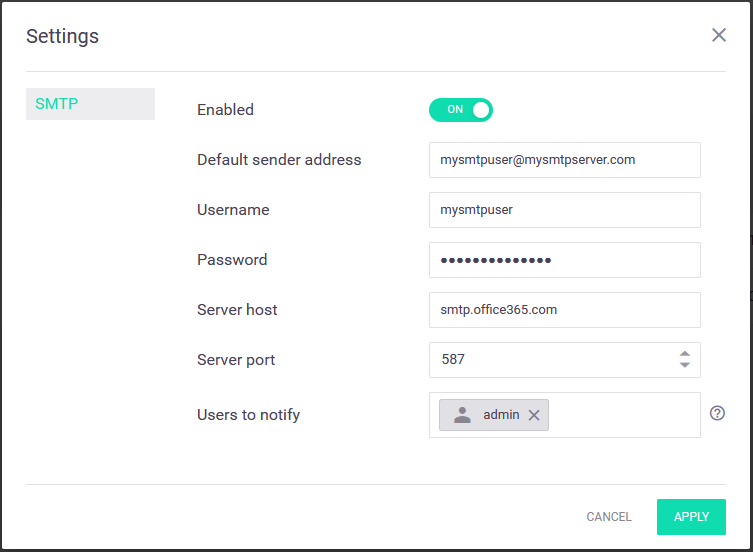
-
Press
Apply to apply your changes. The backend performs sanity validation to ensure the new configuration. If the settings are valid, a success message appears for 1 second. If the settings are invalid, an error message appears in theSettings dialog. TheEvents >Audit tab shows additional details about the event. After successful editing of the settings, in case of ongoing failures during email sending, a system event is raised. You can see additional details in theEvents >Audit tab.